Audit Trail Configuration Toolkit
Audit Trail Configuration Toolkit provides a comprehensive set of tools and resources to help developers easily configure the behavior of the Consolidation Extension for SAP Analytics Cloud. This Toolkit ensures a “No Fail” approach in a predefined and sequential configuration. The configurations applied for each member in the Audit Trail will restrict the subsequent decisions possible for that member based on embedded rules in the toolkit.
Data Source Type
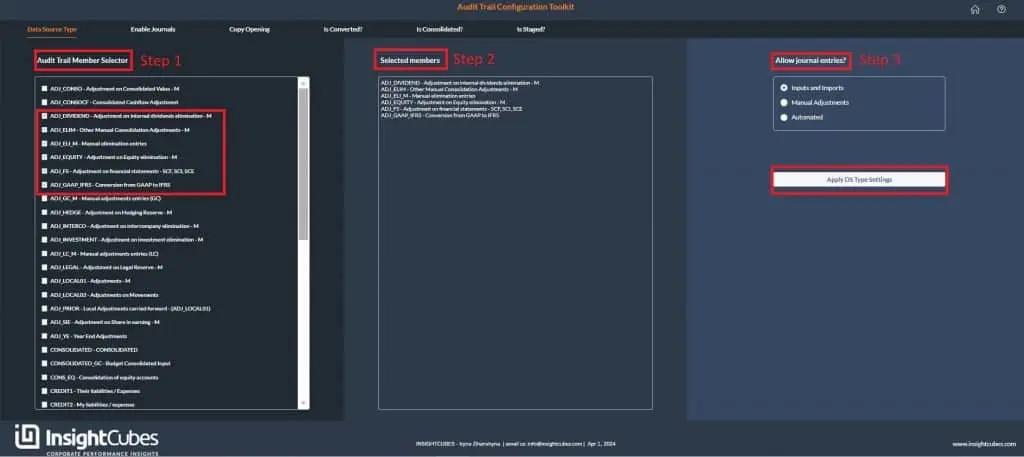
Step 1:
After clicking on the “Data Source Type” tab, users gain access to the audit trail configuration dimension, enabling them to configure the audit trail members’ data source types.
The initial selection, labeled as the “Audit Trail Member Selector” presents users with a list of current Audit Trail Members from which they can make their choices.
Step 2:
When the user selects from the Audit Trail Members list, the chosen members will automatically fill the ‘Selected Members’ box.
Step 3:
Now, the user can configure the behavior of the selected Audit Trail members by assigning their Type:
- Input and Imports: Assigned for entries conducted by users or imported by the system.
- Manual Adjustments: Designated for manual adjustments with subsequent configuration to determine the medium for entry.
- Automated: Automated elimination and adjustments generated by the system.
Based on the assigned Type, the Audit Trail members will be included in the set of preconfigured global rules. Clicking on the ‘Apply DS Type Settings’ button will assign the Type to the Audit Trail Members, with the subsequent sequence of logic associated with the Type.
Enable Journals
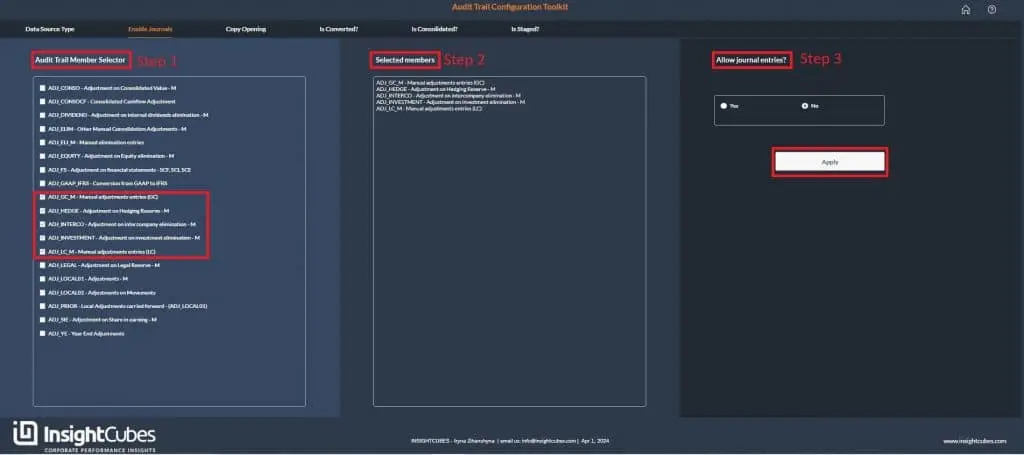
Step 1:
After clicking on the “Enable Journals” tab, users gain access to the audit trail configuration dimension. The initial selection, labeled as the “Audit Trail Member Selector” presents users with a list of current Audit Trail Members from which they can make their choices. Only Audit Trail members that have been assigned with a Data Source Type as “Manual Adjustments” will appear in the list.
Step 2:
When the user selects from the Audit Trail Members list, the chosen members will automatically fill the ‘Selected Members’ box.
Step 3:
Now the user can enable or disable journal entries by selecting from a radio button.
- Yes
- No
Clicking on the ‘Apply ‘ button will set the specific Audit Traill members for Manual Adjustments through Journal Interface only.
Copy Opening
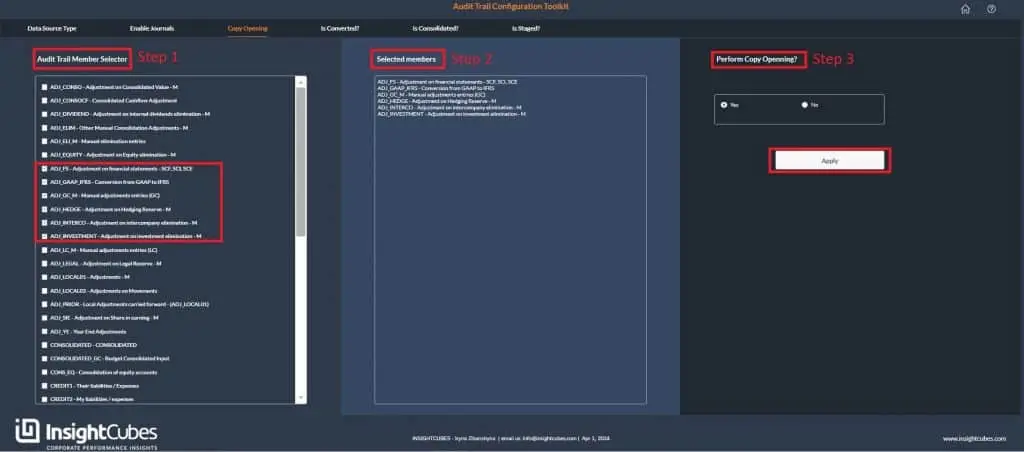
Step 1:
The “Copy Opening” tab allows users to configure which Audit Trail Members are subject to the copy opening rule. The initial selection, labeled as the “Audit Trail Member Selector” presents users with a list of current Audit Trail Members from which they can make their choices.
Step 2:
When the user selects from the Audit Trail Members list, the chosen members will automatically fill the ‘Selected Members’ box.
Step 3:
Now the user has the option to assign and remove the copy opening rules from the selected members by choosing the required option from the radio button:
- Yes
- No
Clicking on the ‘Apply ‘ button will assign the copy opening rules to the Audit Trail Members.
Is Converted?
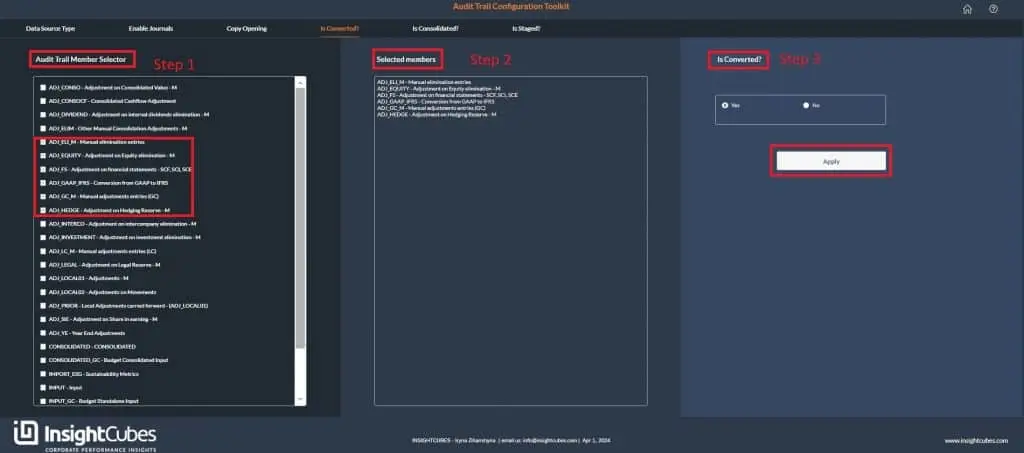
Step 1:
“Is Converted” interface provides the users with the option to either include or exclude the set of Audit Trail members from Currency Conversion rules. By doing so, users can now configure whether an Audit Trail Member with Type Manual and journal Activated is subject to currency conversion or not (Based on whether the adjustment is in LC or GC). These compounding configurations help fine tune behavior of the system.
Step 2:
When the user selects from the Audit Trail Members list, the chosen members will automatically fill the ‘Selected Members’ box.
Step 3:
Now the user can activate or deactivate currency conversion by selecting option from a radio button:
- Yes
- No
Clicking on the ‘Apply ‘ button the system will include currency conversion process to the Audit Trail Members.
Is Consolidated?
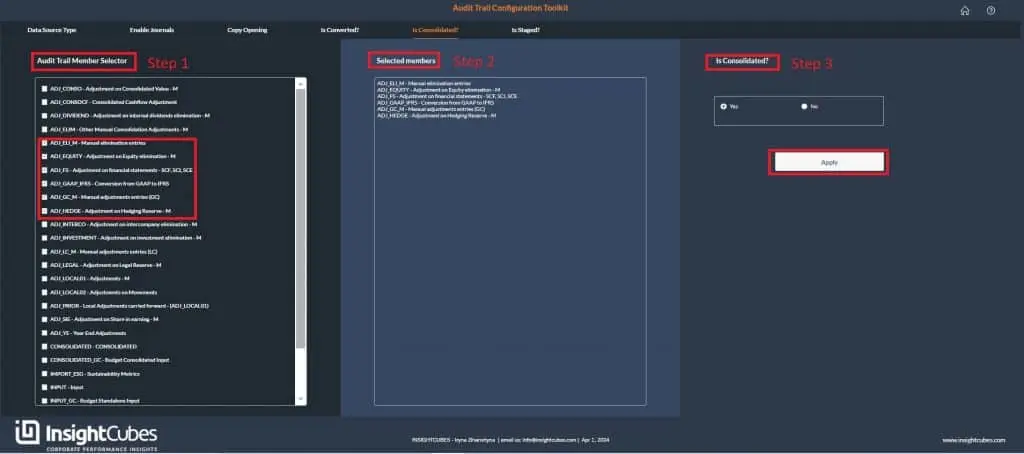
Step 1:
Much like the “Is Converted” interface, the “Is Consolidated” tab gives the user option in determining whether the Audit Trail members will be included in the consolidation process or not. Data Source Types with a value of Automated will not be included in the list, since they are the members receiving the automated eliminations and adjustments by the system. Here, you can determine the source Audit Members that will be included/excluded in the scoping part of the consolidation rules. Members that are included will have their values queried by the Consolidation Rules and the automated eliminations and adjustments will be written to the Data Source Types with Value Automated. To know more about the assignment of Audit Trail members to specific accounts, please refer to Account Configuration.
Step 2:
When the user selects from the Audit Trail Members list, the chosen members will automatically fill the ‘Selected Members’ box.
Step 3:
Now, the user can explicitly determine whether the audit trail member will be included in the consolidation process or not by selecting the option from a radio button.
- Yes
- No
When the user clicks on the ‘Apply’ button, the system will assign the “is consolidated” process to the Audit Trail Members, triggering the subsequent sequence of logic associated with this process.
