Managing Ownership Structure with the Consolidation Extension for SAP Analytics Cloud
Purpose of managing ownership structure
Managing ownership structures within the Consolidation Extension for SAP Analytics Cloud (SAC) is essential for accurate financial consolidation and reporting. The Cloud Consolidation Extension provides robust tools for managing these structures, offering various methods such as Holding, Full, Equity, and Proportionate ownership. Understanding these methods and how they impact financial outcomes is crucial for maintaining compliance and efficiency.
The Importance of Ownership Structure Management
In financial consolidation, ownership structures dictate how different entities within a group are treated in the automated eliminations of the consolidation process. This includes determining which entities are fully consolidated, proportionately consolidated, or accounted for using the equity method. Proper management of ownership structures ensures that financial reports are accurate and reflect the true financial position of the organization.
Key Features of the Cloud Consolidation Extension:
- Ownership Manager: This tool allows users to manage ownership structures efficiently, with options to define and modify ownership percentages for each entity.
- Entity Assignment to Scopes: Users can assign entities to specific scopes within a consolidation cycle, ensuring accurate representation in financial reports.
- Historical Tracking: The extension enables users to track changes in ownership structures over time, allowing for comparisons across different periods.
Best Practices for Managing Ownership Structures
- Understand Ownership Methods: Each ownership method in the Consolidation Extension for SAP Analytics Cloud has specific use cases. Understanding when to apply each method is critical for accurate consolidation.
- Regularly Review Ownership Structures: As business environments change, so too may the ownership structures. Regular reviews help ensure that the consolidation process remains aligned with the current business reality.
- Utilize Copy Features for Efficiency: The Consolidation Extension allows users to copy ownership structures across different periods, saving time and reducing the risk of errors.
How to manage Ownership Structures – step-by-step guide
Prior to running the consolidation process, you’ll need to know the process for managing ownership structure. In this blog, we will briefly describe the ownership manager interface and show you how to add new companies to scopes, and assign their ownership methods and ownership percentages.
This activity doesn’t need to be done every month. If the ownership structure has not changed, you can trigger the copy data action trigger to replicate the ownership structure to any destination month and version.
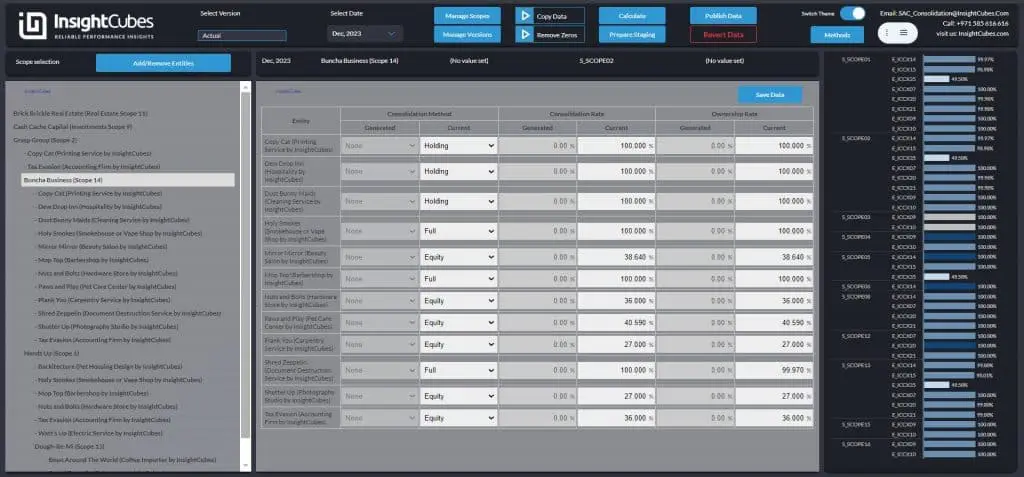
Introducing New Design and Theme Options!
Announcing a major update to all our dashboards! We’ve undergone a comprehensive design revamp, bringing a fresh, modern look to enhance your user experience.
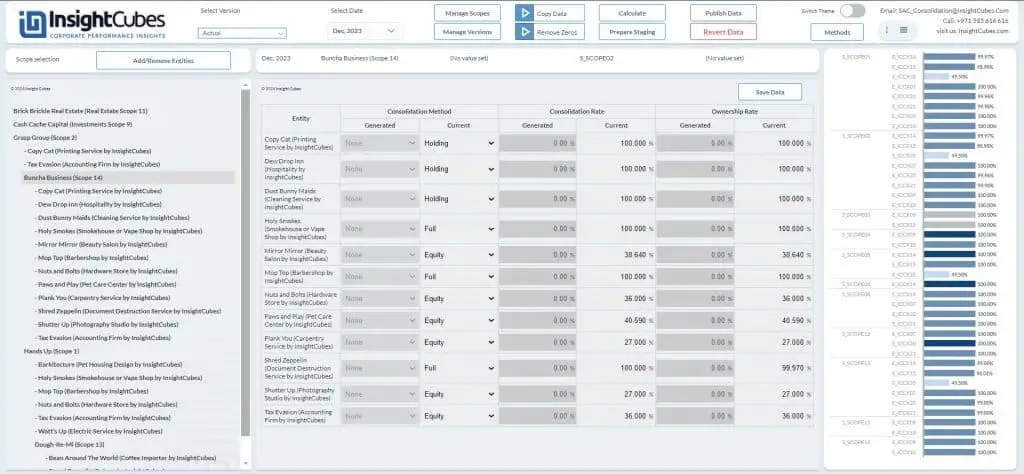
Now you can easily toggle between themes based on your visual preference or ambient lighting, ensuring optimal readability and comfort.
An Overview of Managing Ownership Structure
The ownership manager is an interface that shows you the scopes in a hierarchical manner, based on the PARENT_GROUP property. (this is not an actual hierarchy, since sub-scopes should not be arithmetically added to parent scopes). A scope can have as many sub-scopes as needed, and each scope can have as many entities as required. Within the scope, we determine which company is the holding company, and which companies are the subsidiaries and affiliates by designating the Method. So far, there are four methods, Holding, Full, Equity, and Proportionate. Method and percentage changes from month to month are handled automatically by the system.
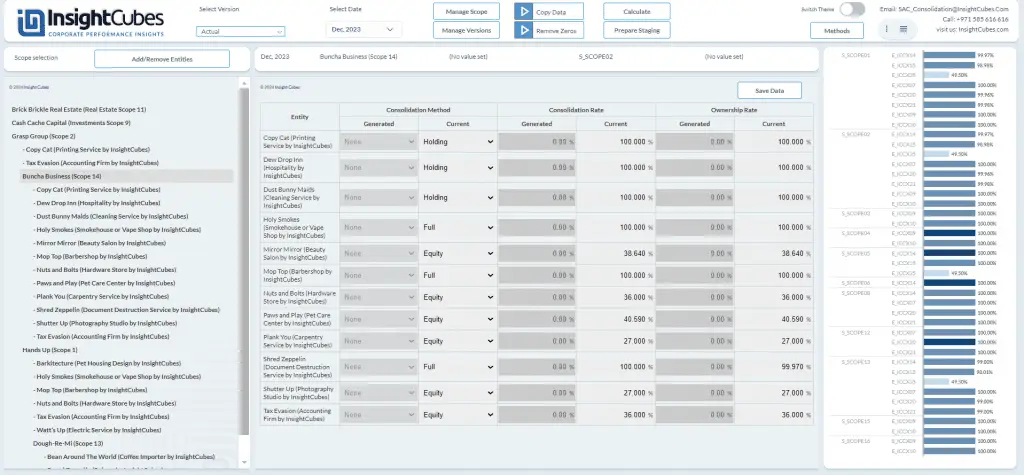
The list on the left is a custom widget designed to show the scopes in a hierarchical manner, and the entities within these scopes are listed it. When you select a scope from the left list, it will show you the directly owned companies within it. Alternatively, when you select a company from the list on the left, it will show you every scope it has been added to.
Managing Consolidation Scopes
By clicking on the Manage Scope button, we can create new scopes ID and Description, and assign their group currencies, and parent scope. The default behavior of the consolidation is rollup, but by activating staging consolidation, we can assign the entity and audit trail that will host the consolidated values of the scope, which will, in turn, be reflected in the parent scope.
This interface provides us with the options to create new scopes, edit existing scopes and delete existing scopes. When a scope is deleted, the system will automatically delete all data associated with it, whether private or public, so consider this option carefully. Alternatively, you can use the Scope Configuration Toolkit for the same purpose.
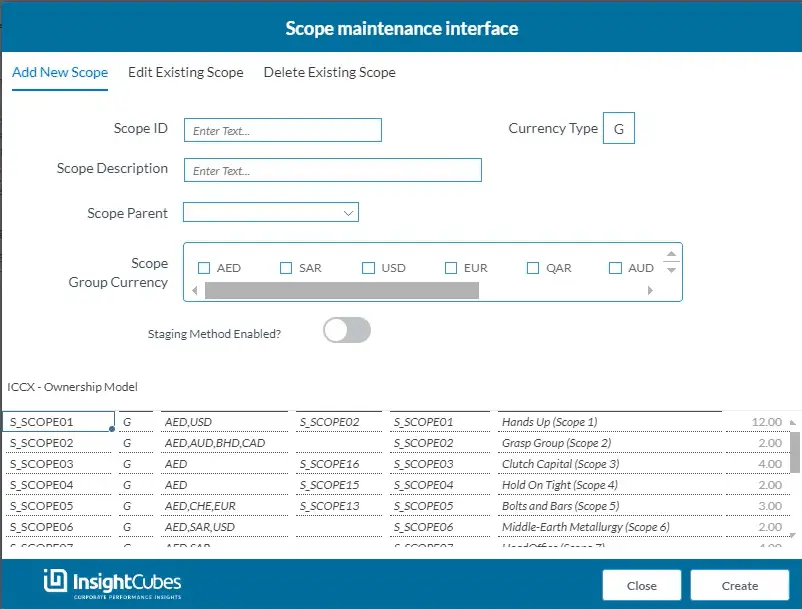
Add New Scope
This interface simplifies the creation and configuration of new scope, by the consolidation manager. By having this functionality, consolidation managers will no longer rely on any technical specialist to create and manage consolidation scopes.
You can create a new scope by entering the following criteria:
- Scope ID: Enter the scope ID (mandatory field)
- Scope Description: The full descriptive name of the scope (mandatory field)
- Scope parent: you can assign the parent to the scope being created (non-mandatory)
- Scope group Currency: one or many group currencies that will be assigned to the scope
- Enabling staging method: this feature can be activated to enable staging of the consolidated values from the child scope onto the parent scope in at a specific staging entity and Audit trail (non-Mandatory). If this is activated, you will need to select the Staging Entity and Staging Audit trail.
Once the above are done, you just need to click on Create and your new scope will be ready!
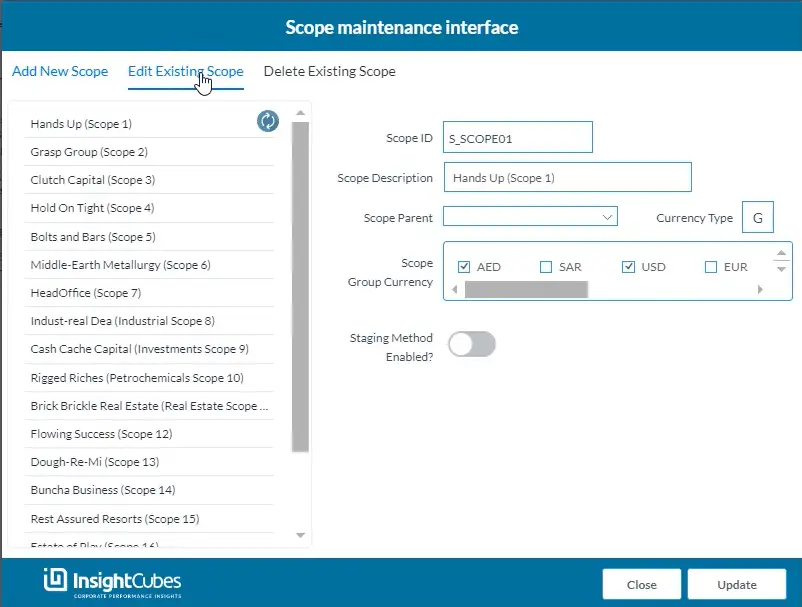
Edit Existing Scope
For scopes that have been created and configured, you might want to conduct some adjustments. These adjustments can be carried out also from the front end by the consolidation manager.
You can edit a scope, select it from the list of scopes in the left panel. The selected scope components will be shown in the right panel and you can change the following components:
- Scope Description: Change the description of the scope
- Scope Parent: Assign a new parent scope to the selected scope
- Scope group Currencies: Assign a new set of group currencies to the selected scope (you can remove and add by clicking on the checkboxes)
- Activate or deactivate staging method
- The Scope ID cannot be changed. It is only listed in the panel but is not editable
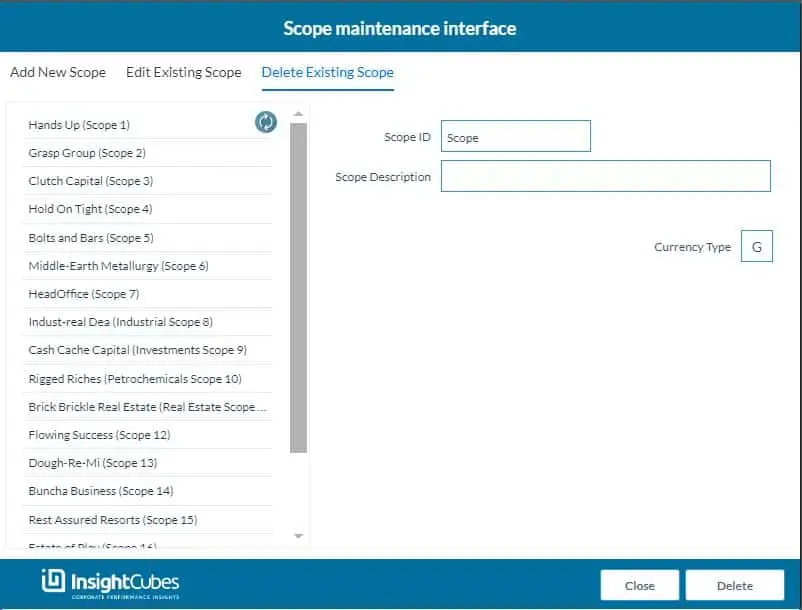
Select the scope to be deleted form the left side list, the selected scopes’ details will be listed on the right side for a more accurate decision making; the system will automatically delete all data associated with the selected scope, whether private or public, so consider this option carefully.
Adding Entities to Consolidation Scopes
Consider that we have created several scopes, assigned their parenting and group reporting currencies, and now want to add the entities to the scopes. We are starting with scopes with no entities assigned.
The first thing to be done is to select the specific scope from the list. From the left list, when a scope is selected, the Add/Remove Entities button will appear (it will not appear if you select an entity). Then click on Add/Remove Entities.
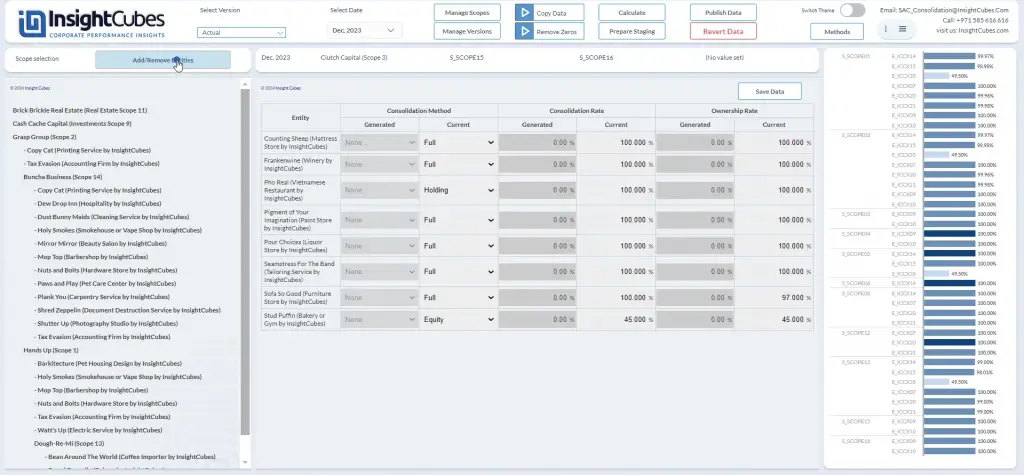
From the entity popup, select the entities that should be included in the designated scope from the left checkbox group, and click the right arrow to move them to the right checkbox group with the title Entities included in the scope: (your selected scope).
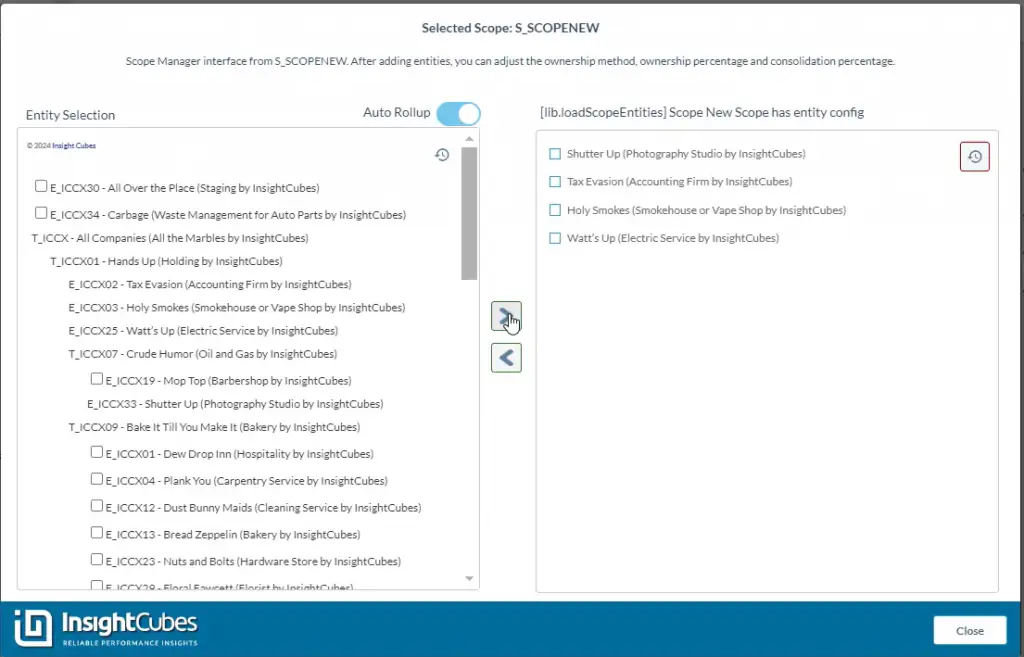
Once done, click on close to start assigning their methods of consolidation, consolidation percentages, and ownership percentages.
The added entities to the selected scope have been added to the scope and can be seen in the scope table custom widget. Assign the consolidation method from the dropdowns, whether holding, full, equity, or proportionate.
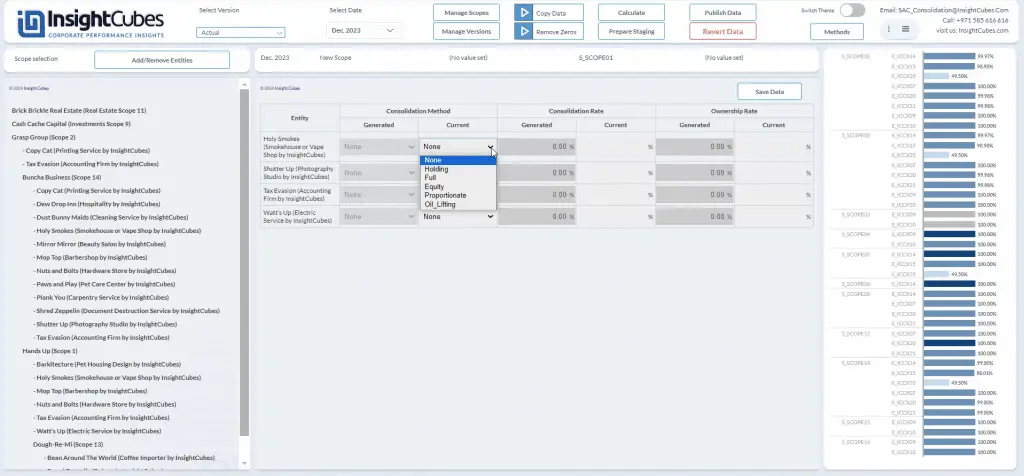
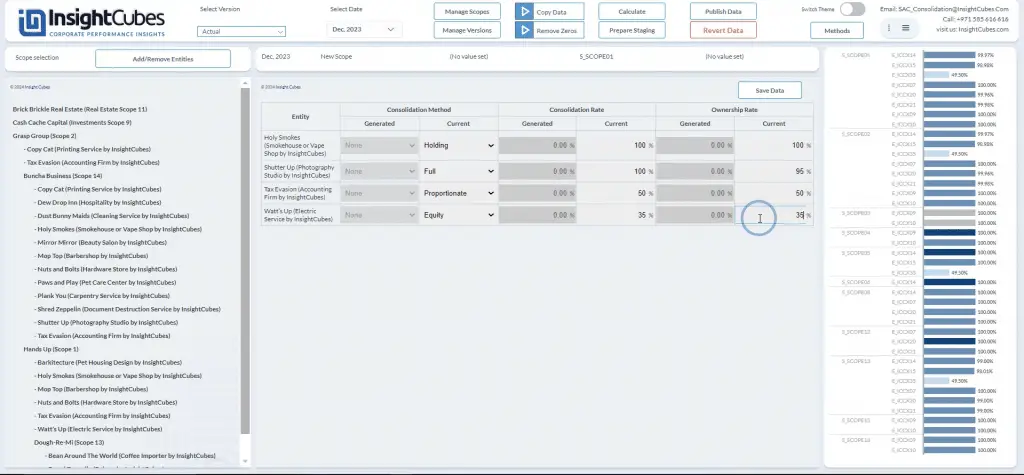
Enter the percentage of consolidation and percentage of ownership. Then Save the data by clicking on the Save Button
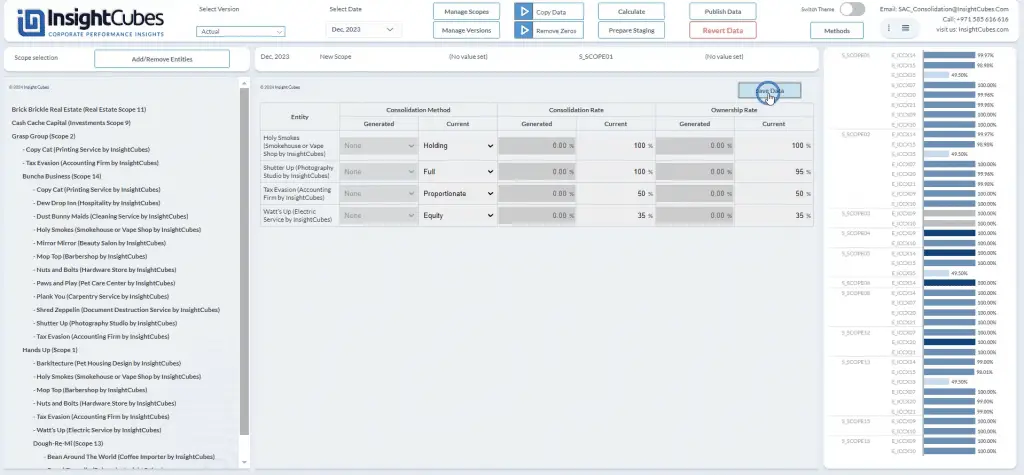
The system will register the structure, methods, and percentages to the model directly. After you have saved the data, the publish button will be visible, click on publish to publish these values to the public version.
You can conduct the same for the sub-scope, by selecting the scope from the left list, adding the entities to the scope, and assigning their methods and percentages.
As mentioned at the beginning of this blog, the ownership structure can be copied from one to several months and versions by using the copy data action.
Other functionalities and features are also in this analytic application, and further enhancements are always being done, but the covered steps are enough to set the ownership structure for the consolidation automation.
See Also: SAP Analytics Journals
There you have it – everything you want to know about managing ownership structure with SAP Analytics Designer.
