In this blog, we will describe how to create new Currencies & Rates which will allow us to convert the financial statements from the Local Currencies of the Entities to the different reporting currencies and group reporting currencies per specific flow.
Creating and Assigning new Currencies
The first activity in creating a new Currency is to simply input a 3-digit I.D. and description. The Analytic Application is designed to influence multiple dimension members and properties to ensure zero coding is required when adding a new currency or rate.
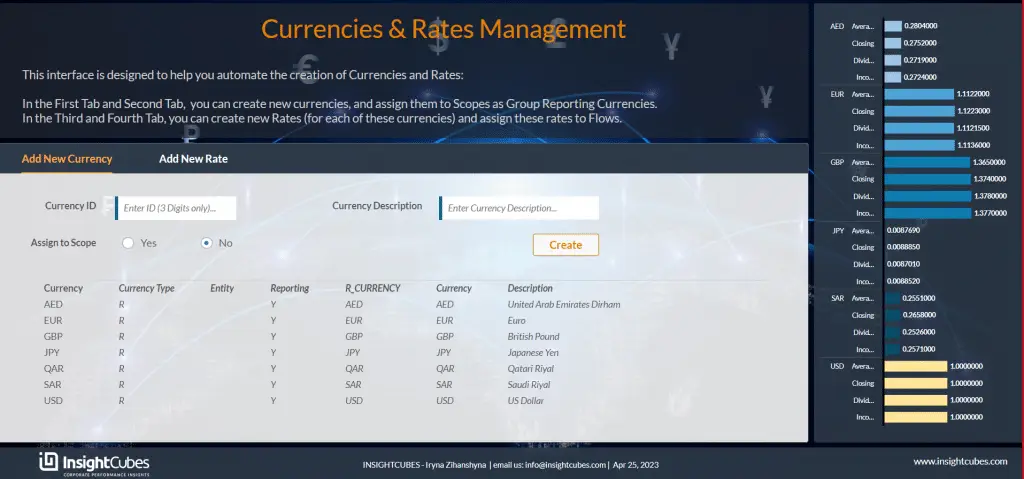
The user has to simply input the Currency Id and description. Then, users choose if it should be assigned to a Scope, by selecting from the radio button.
If “Yes” was selected from the radio button, the “Assign currency to Scope” Tab will be visible.
By clicking on Create, the Analytic Application will create the currency in the required dimensions automatically; no further programming is required.
If the user inputs an invalid ID, the system will generate an error message with an explanation of the violation, as shown in the image below.
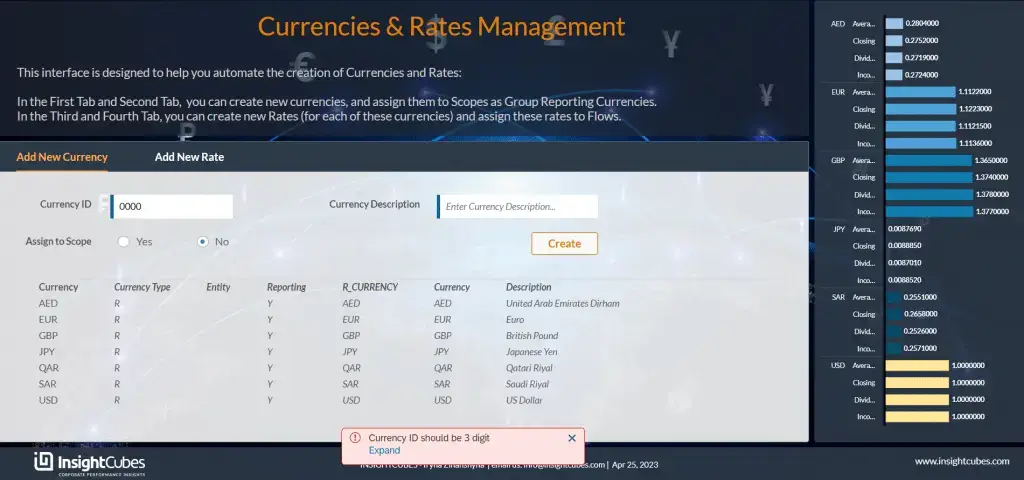
A list of all Scopes will be automatically generated at the “Assign currency to Scope” Tab. Once the user selects a Scope the system will show details such as Scope Id, description, and group currency.
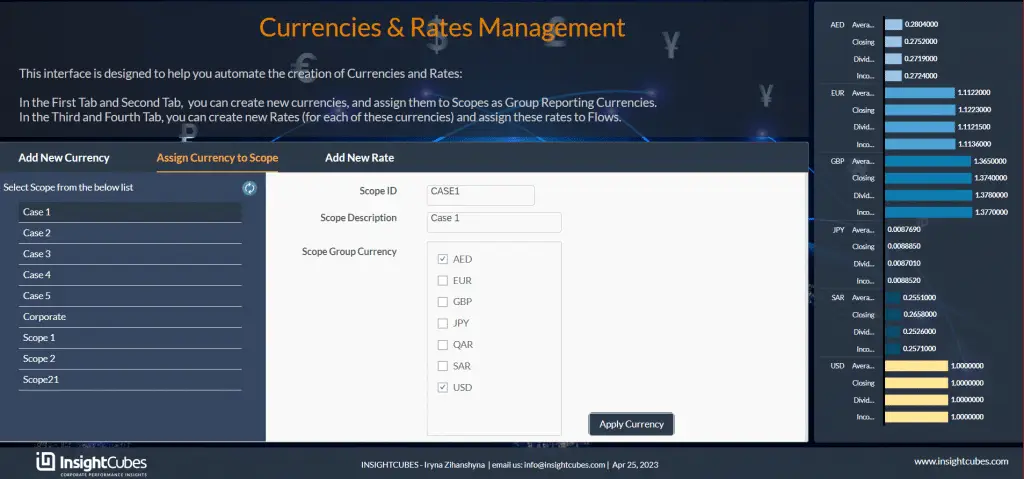
Users can add/remove multiple currencies to a Scope by using the checkbox group “Scope Group Currency”.
Creating and Assigning new Rates
The second activity is creating a new Rate. This also requires entering a 3-digit ID and description. The Analytic Application is designed to influence multiple dimension members and properties. This ensures zero coding when executing currency conversion with new rates and currencies.
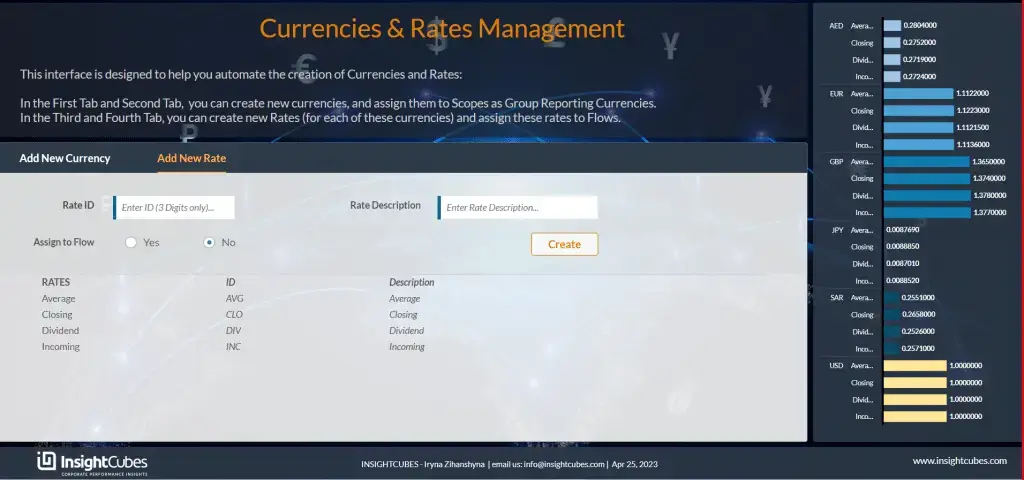
After inputting the ID and description for the Rate, the user chose to assign it to a Flow, by selecting from the radio button. If “Yes” was selected from the radio button, the “Assign Rate to Flow” Tab will be visible.
By clicking on Create, the Analytic Application will create the rate in the required dimensions automatically; no further programming is required.
If the user inputs an invalid ID, the system will generate an error message with an explanation of the violation.
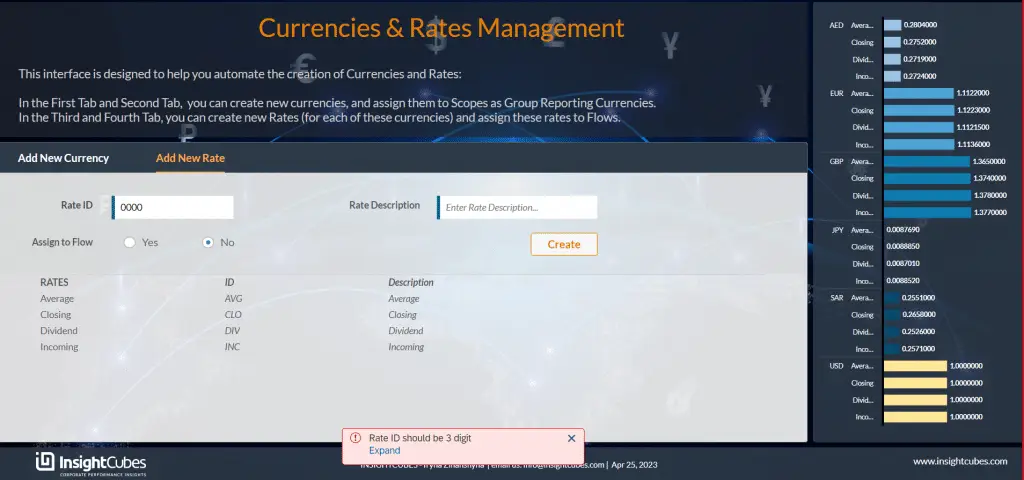
A list of all Flow will be automatically generated at the “Assign Rate to Flow” Tab. Once the user selects a Flow the system will show details such as Flow Id, description, and current rate.
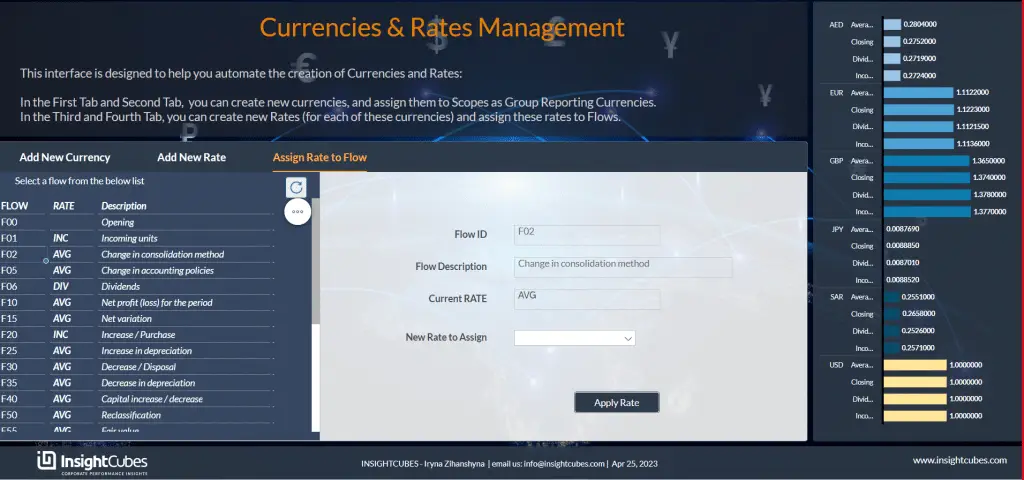
Finally, from the dropdown “New Rate to Assign” the user can select the rate and save it to the dimension by clicking the button “Apply Rate”. This will update the rate for the selected flow and automatically add other properties in different dimensions to ensure zero code is required for running currency translation.
