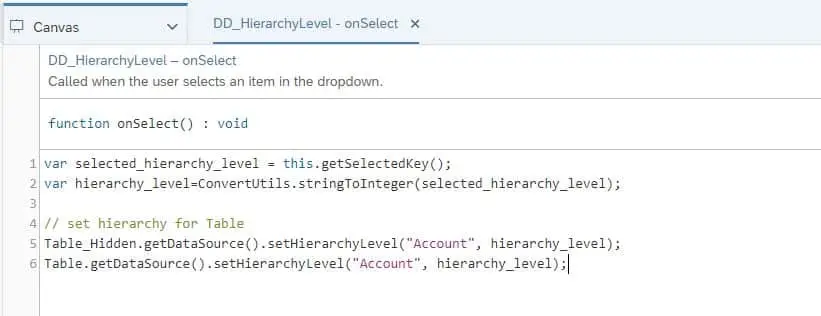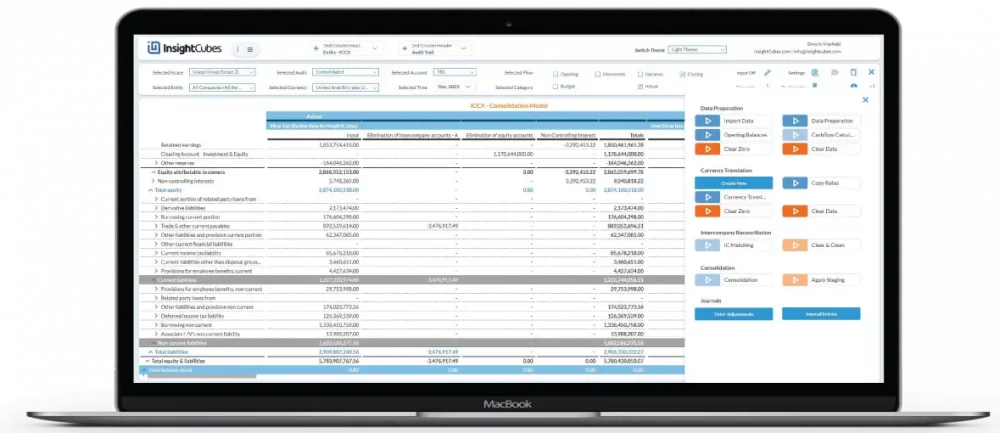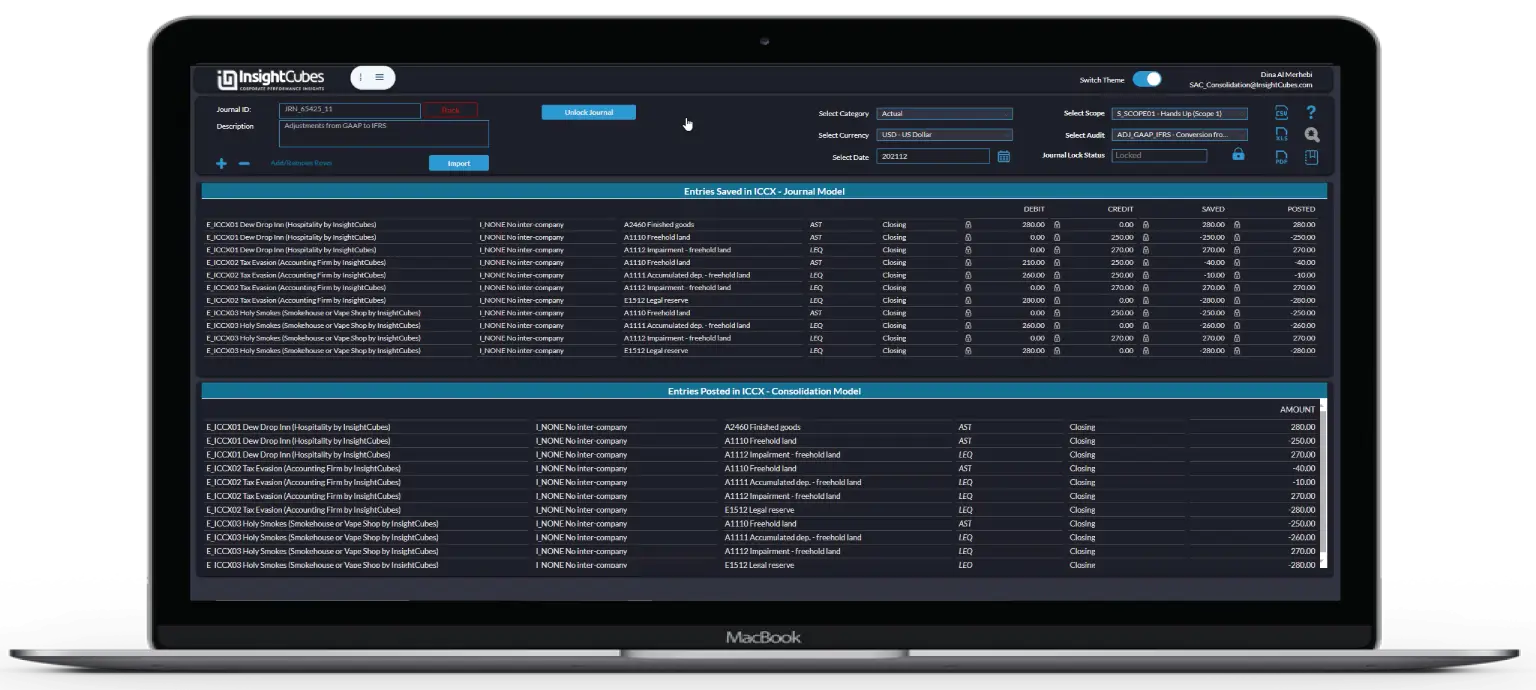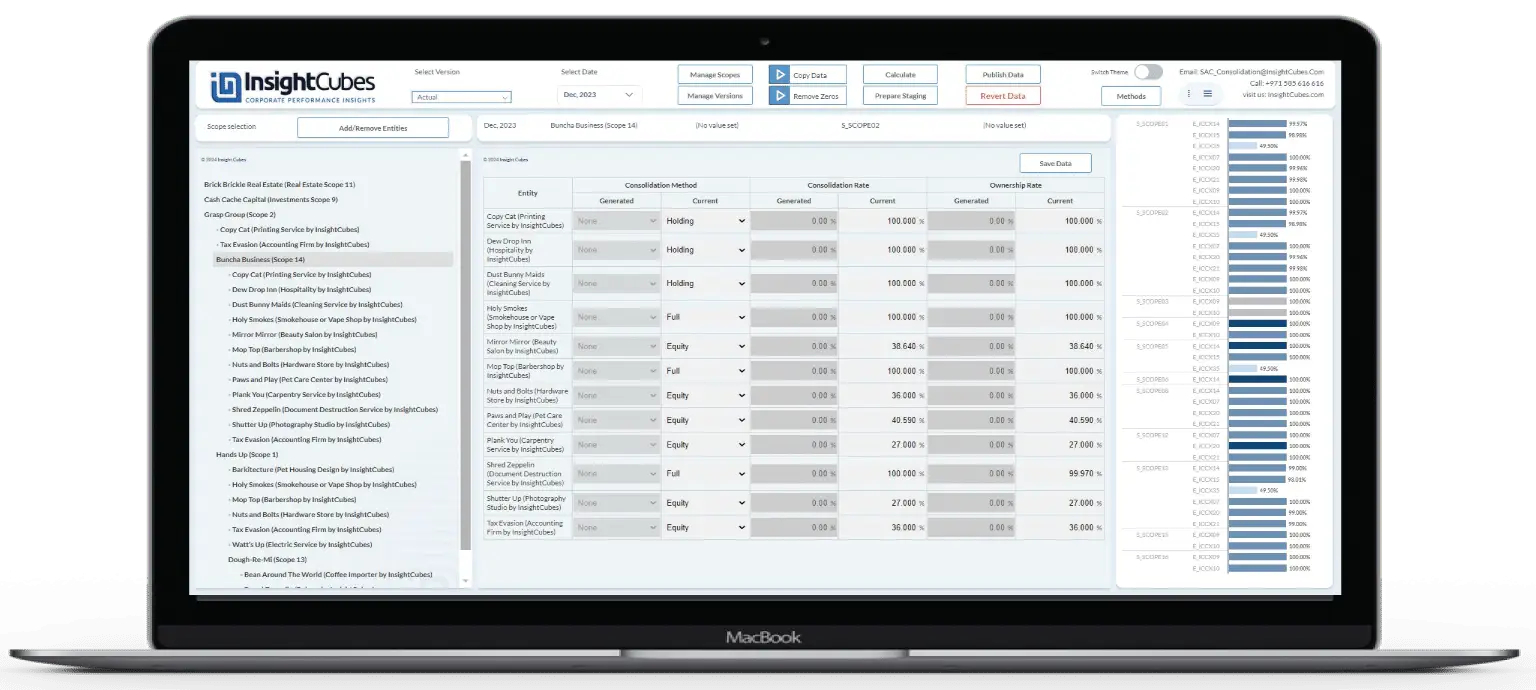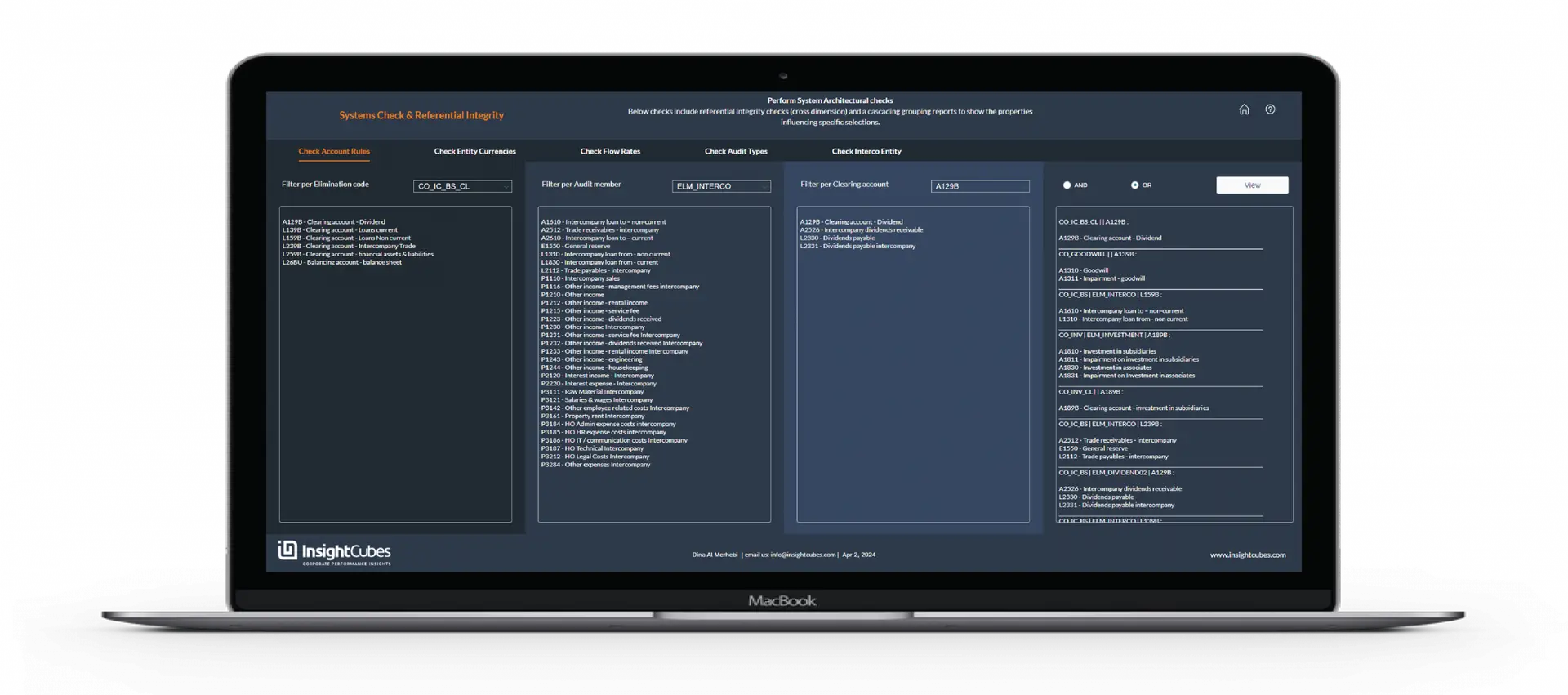How to use the setHierarchyLevel() API to set a hierarchy level of a dimension with SAP Analytics Designer
In a previous blog we discussed how to addDimensionsToRows(), and addDimensionsToColumns() in the EPM Report Developer Analytics Application. In the same analytics application there is a property value and a hierarchy level filter for the Account dimension. In this blog we will be covering the hierarchy level filter using the setHierarchyLevel() API.
To set up a hierarchy dropdown, first create and manually fill the dropdown with the hierarchy levels.
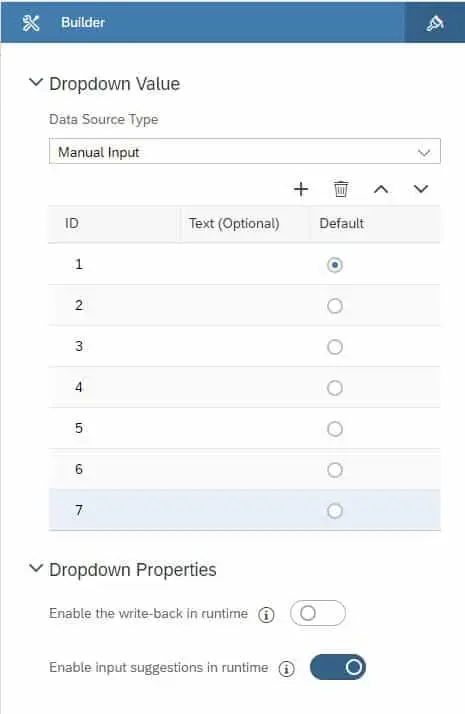
Then add the below code to the dropdowns onClick fx